If you’re creating a survey or poll, you have a couple of choices — either to create a draft completely from scratch, or to modify existing content from the Polco Library.
At Polco, our team spends time every day developing great survey questions. It can be harder than it looks! To save time and energy in your engagement efforts, we invite you to use our Library of pre-created surveys and polls, so you can share relevant, timely, semi-custom surveys without the hassle of starting from scratch.
About the Polco Library
The Polco Library is a collection of expert-written, curated short surveys and polls of varying lengths and diverse topic areas. Survey scientists from the National Research Center at Polco called on their decades of experience to develop content across common topics encountered throughout our extensive work with local governments. Subjects covered in the Library include economic development, budgeting and strategic planning, housing, safety and law enforcement services, recreation facilities and programs, housing, transportation, equity and inclusion, and more.
All of our Library content is available to Engage users and can be edited to suit your needs. Each survey and poll is designed to help you dive deeper into specific issues facing your community today.
Navigating the Library
To access the Library, simply sign in to your Polco administrator account. Below “Engage” on the left sidebar, select the "Polco Library" button.
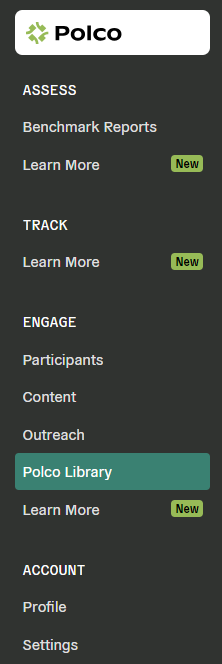
Using the Search modal on the right-hand side of the page, you can find content in a few different ways:
- Use the Content Type dropdown to show all content, full surveys only, or individual questions only.
- Select one or more topic areas within the Domain dropdown, and then click the Search button, to browse all content within that category.
- Select one or more Popular Tags to filter results matching common tags.
- Type your own key word or phrase into the Text Search field to look for something more specific.
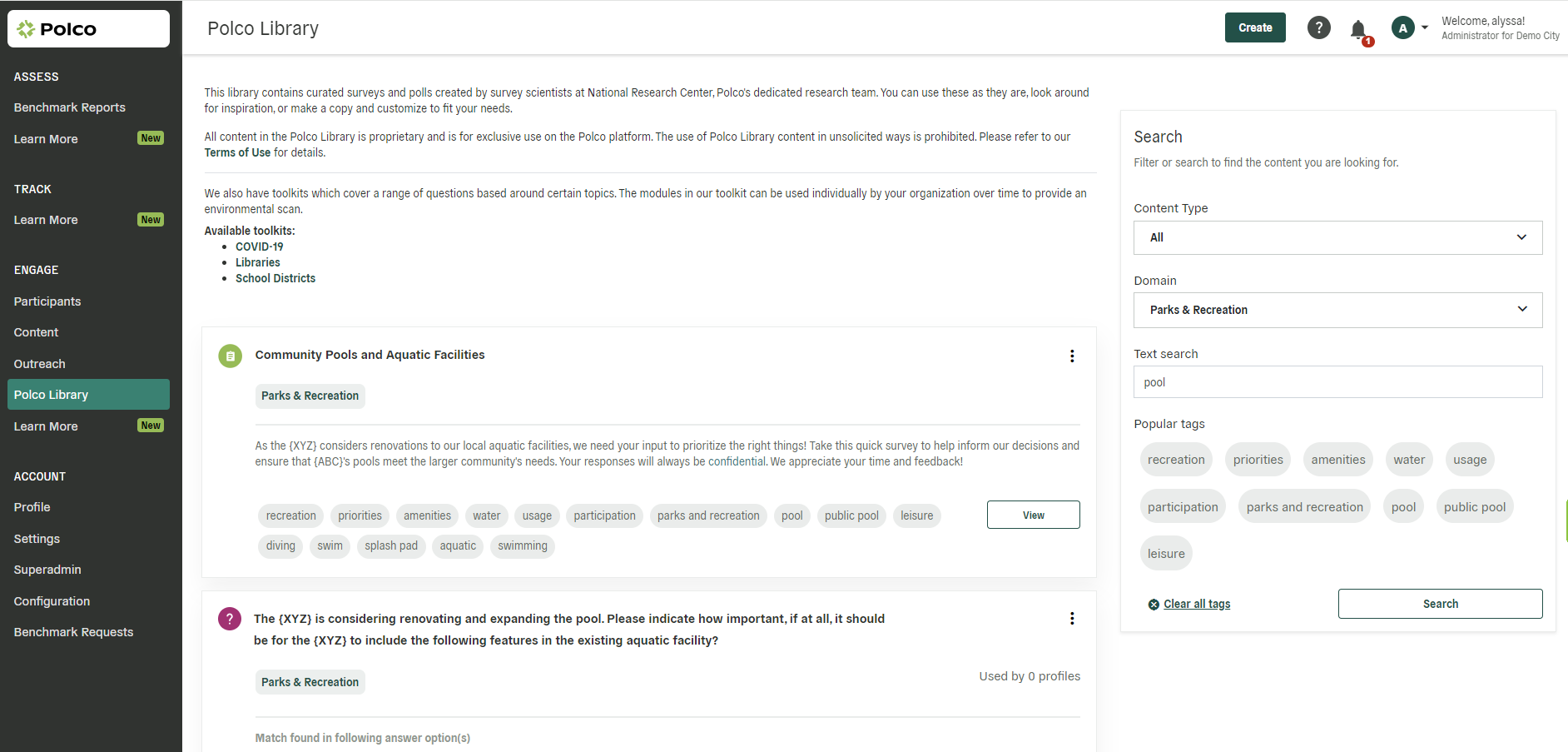
You can use any single search method above, or combine multiple to narrow down results further. If you’re having trouble finding content matching your needs, first try broadening your search methods: for instance, search for only a single word rather than a full phrase, or make sure the content type and domain are both set to “all.”
Click “View” on the bottom right of any piece of Library content to preview. To return to your search results, click “Cancel” or “Exit” on the preview screen. If you’d like to use any or all of that survey or pollset, select “Save to Drafts” to copy this content into your Polco profile.
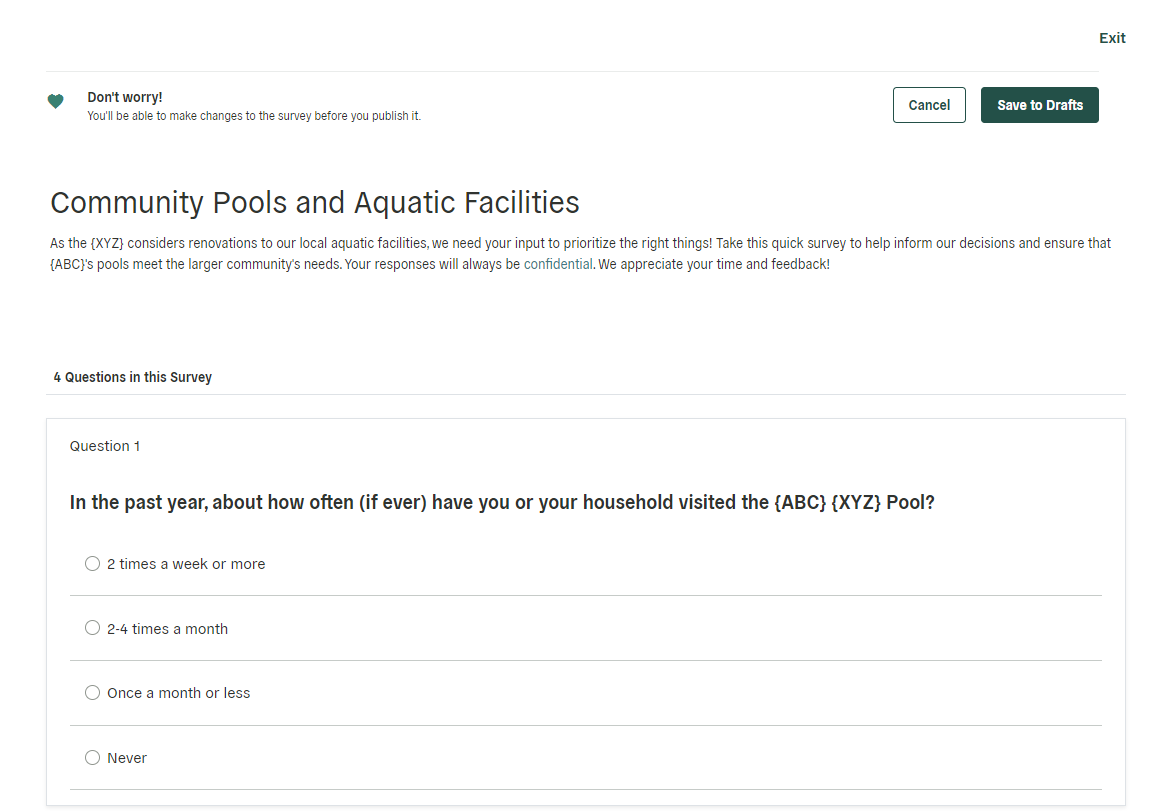
From there, you can navigate to your Content page, open that survey draft, and edit or customize as needed. If you’d like to use only a specific question or two, but not the entire survey, you can simply delete any questions you don’t need, then publish as you normally would.
